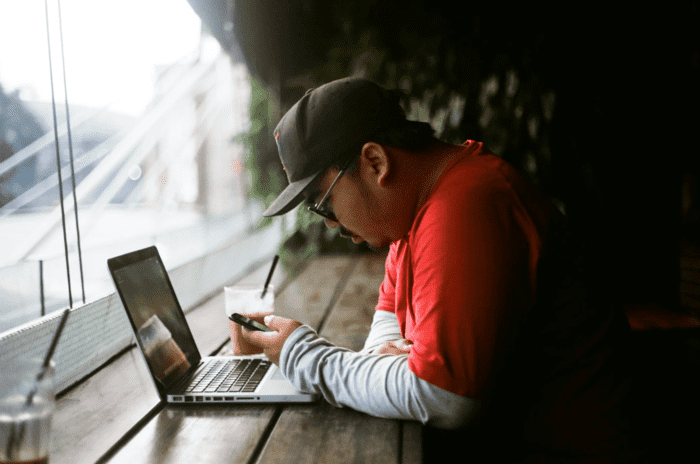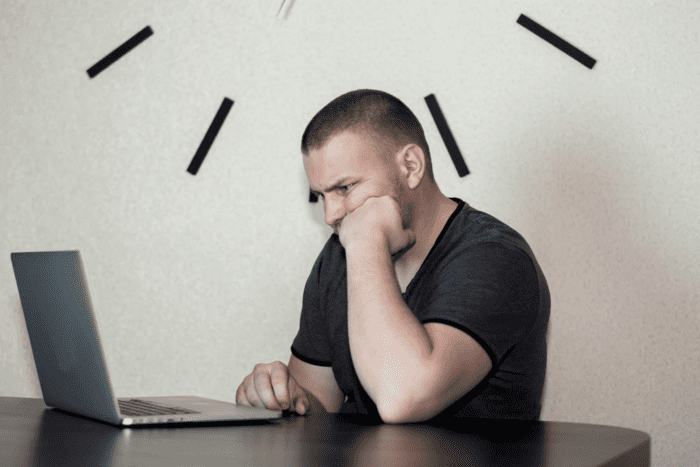Having a disk go RAW is a big scare, but the situation can be resolved and you can regain access to all your files.
One moment, your disk is working normally. The next, you come across a disk in RAW format and, from then on, you can’t access anything on it. Now what?
This description is frightening. After all, losing access to all your files is very damaging, whether it’s not being able to access your important data or even the possibility of having lost your hard disk.
It’s worth noting that the most common situation is having an external disk in RAW format, but this can happen with a USB stick, memory cards and even internal disks.
Here’s something to note: we’re referring to disks here because they are the most common victims of RAW mode. However, if you have another device with this problem, just follow the guidelines in the article with the damaged device, ok?
If you’ve identified yourself with the problem, the first step is to stay calm. It’s a big scare, but all is not lost, as it is possible to regain access to your files and allow the disk to be reused normally.
Read on to find out more about the RAW disk and what to do in this situation.
What is a RAW format disk?
It’s a disk that isn’t formatted with a readable file system, such as NTFS or FAT32, and therefore can’t have its files opened. In short, it’s a disk that’s corrupted or lost.
All the partitions on a disk use some kind of storage system so that the data is accessible. This system consists of logical structures that allow the operating system to access and control all the files on that partition.
If the partition is not formatted in a file system, then it cannot be accessed, which makes it impossible to open and handle everything on it.
Why does the disk become RAW?
This usually happens by accident, without the user wanting to have a RAW disk. That’s why it takes so many people by surprise.
Some of the possibilities that turn a disk into RAW are as follows:
- Virus or malware attack on the disk’s file system or partition;
- Bad sector (hard disk sector that cannot be used due to permanent damage or delays in accessing its information);
- BIOS not configured to recognize the disk, which can happen with certain manufacturers who disable unused ports by default;
- Disks that are part of a complex storage system, such as RAID, and are connected separately as an individual device;
- Failures caused by software or hardware malfunctions;
- Interruptions in formatting, reformatting, partitioning or repartitioning hard disks;
- Many disks connected at once;
- Fluctuations in the electrical network, such as power surges, which can immediately shut down the computer and damage the disk or its partitions;
- Improper access permission on the partition, which can result in a RAW partition for security purposes;
- Physical problems with the disk, such as when it hasn’t been connected properly or a cable is broken;
- Problems shutting down the device, such as when a program that was still running was forcibly interrupted;
- Damaged Master Boot Record (MBR);
- Reinstalling the operating system (OS), such as when upgrading to a new version of the OS and the file system on that partition was FAT;
- Corrupted hard disk partition table.
However, it’s worth pointing out that it’s not always when these possibilities happen that your DISK will turn into RAW. Not every virus attack or system update results in this problem, as it is something unexpected and sometimes happens from one moment to the next.
What are the symptoms of a RAW disk?
Sometimes even the user doesn’t know that their disk or partition is in RAW. That’s why it’s important to pay attention to the symptoms the device may show. Some of them are as follows:
- Disk Manager shows partition as RAW or without any type of system file;
- Unable to check the integrity of the hard disk (and carry out any repairs) using the CHKDSK command in MS-DOS;
- Message when opening the drive in Windows Explorer: “You need to format the disk in the drive before you can use it. Do you want to format it?” (or something similar);
- Message when performing certain activities: “This volume does not contain a recognized file system. Please make sure that all the necessary file system drivers are loaded and that the volume is not corrupted.” (or something similar);
- Windows Explorer shows that the used space and available space on that disk or partition are 0 bytes;
- Windows Explorer does not show the system file type of the disk or partition.
In addition, the system may display other error messages while using the device, usually talking about the inaccessibility of some partition or disk.
How do I fix a RAW disk?
There are several ways to solve this problem, some even without having to format the disk. If you’re not familiar with the procedures, it’s best to seek help from Bot, as formatting can make it even more difficult to access your files.
Some of the possibilities for repairing the disk in RAW mode are as follows:
Fixing a disk in RAW mode using CMD without formatting
If the drive appears as RAW, but still has a drive letter (“G:”, for example), you can try to fix the hard disk using CMD.
Here’s how to do it:
- Connect the RAW hard disk to the computer.
- Open the search in the Windows taskbar and type in “CMD” (without the quotes). Then move the mouse pointer to “Command Prompt”, right-click and select “Run as administrator”. If an authorization window appears, click “Yes”.
- Type “CHKDSK /f G:” (without the quotes). In “G:”, enter the letter of the drive you want to repair.
- Once the repair is complete, open File Explorer. Then click on “This Computer” and then “Manage”.
- In the “Computer Manager (Local)” menu on the left, under “Repository”, click on “Disk Manager”.
- Check that the hard disk has been repaired.
This is a simple command, but it can bring good results. However, if it doesn’t solve your problem, you can try other strategies.
Fix disk with RAW partition by formatting (caution!)
If the previous option didn’t work, then the next attempt may involve formatting the partition or drive.
Warning: if you are not fully aware of how the process works, do not proceed with formatting. Contact Bot immediately so you don’t lose access to your files.
If you are a more experienced user, you can try the following steps. However, remember that the procedure involves risks and that Bot is not responsible if you lose access to your files, ok?
- Use some software to recover the files from the RAW partition, such as EaseUS Data Recovery Wizard, Recuva, Stellar Data Recovery or Wondershare Recoverit.
- After recovering your files, format the disk or RAW partition to another storage system, such as NTFS or FAT32.
-
- Connect your RAW format disk to your computer.
- Go to “Disk Manager”.
- Find the RAW drive to be repaired, right-click on it and choose “Format”.
- Set the file system you prefer, such as NTFS or FAT32, and set a volume label. If you like, modify the other options on the page.
- If you want, keep the “Quick Format” option selected. If you’re not in a hurry, disable the option. This way, as well as deleting the files, the procedure will also check for damaged sectors and repair them.
- Wait until the procedure is complete.
I don’t know how to recover a RAW disk or I’m afraid of the process. What now?
In this case, the best possible solution is to enlist the help of Bot to recover your data. This way, even if the disk is in RAW, they can be saved and the disk can later be formatted to the file system of your choice.
Data recovery is a complex procedure that needs to be carried out by experts. Otherwise, the chances of making the problem worse and losing access to your files once and for all increase.
Bot has more than a decade of experience and has solved more than 100,000 cases, with 99% customer satisfaction and a 95% success rate in the cases received, figures that we are very proud to be able to present. This means that your device will be in the best of hands.
If you have a disk in RAW format and want to solve the problem immediately, count on Bot and regain access to your data, as well as having a perfectly functional device in your hands!