External disks are widely used by those who want to expand their computer’s memory and also by those who need to save important data or heavier files. However, it is possible for a problem to occur and a message to appear indicating that the external disk is not allocated, which prevents you from recording or saving any files on this device.
Fortunately, it is possible to fix this problem so that no data is lost. Do you want to learn how to fix an unallocated external disk and recover your data? We have prepared an article that teaches you how to fix the problem and also explains it better. Have a good read!
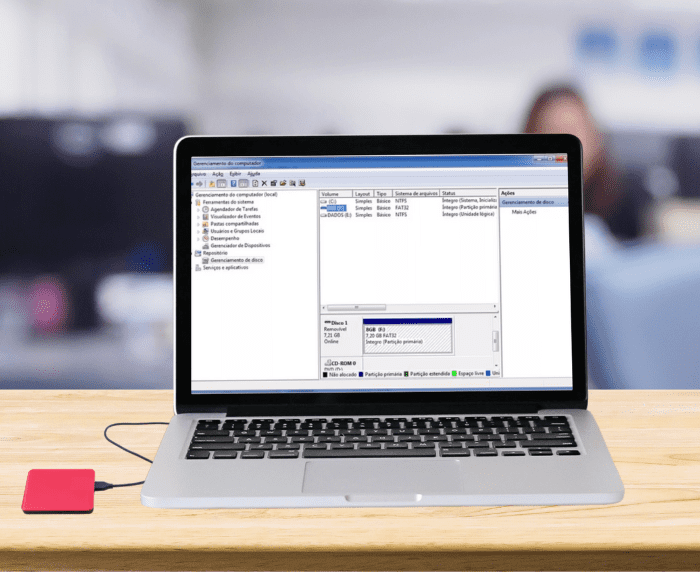
What does unallocated external disk mean?
Before solving the problem, it is important to understand what an unallocated external disk is and why it happens. In a few words, the term “unallocated” appears when a space is not usable by the computer, which means that if the hard disk appears to be unallocated, it means that it is not possible to access its storage system.
You can only save or even access the data already saved on the device if there is allocated space available. Unallocated space, also known as “free space”, is not available to be accessed.
For this reason, if there is unallocated space on an external disk, it is important to correct the problem. Otherwise, important files may be lost forever.
What causes an unallocated external disk?
There are several possible causes of this problem. For example: if there was an unexpected error in the storage of some data, a driver problem, if the device was used or ejected in the wrong way, or even a virus can cause this hard disk problem. We will talk about some of these causes below.
File system and internal device error
A file system and internal device error can occur not only with external disks, but also with USB flash drives, USB inputs and outputs. When this happens, the message appears: “The request cannot be executed due to an I/O device error.”
Inappropriate operations
If the device is used incorrectly or even dropped, its internal disk can be damaged, which can cause the disk to stop working. It is also important to eject the device correctly, which prevents the files on the disk from being corrupted.
Virus attack
As external disks can easily be shared between several users, they are also more susceptible to attacks by viruses and other malware. For this reason, it is important to keep your antivirus system software up to date.
Outdated disk drive
Another very common cause is an outdated disk driver. This driver ensures that the external disk executes user requests and also interacts with the computer it is connected to. When the disk driver is not up to date, malfunctions can appear. This is more common on older computers.
How do I access the data on an unallocated external hard disk?
A very common question is whether it is possible to access the data on an unallocated external disk, and the answer is yes. However, you need to be careful, because in order to access the data saved on the device you need to restore the data and repair the unallocated external disk, and with that there is a possibility of losing the saved data forever.
Restore data from an unallocated external hard disk
The highest priority for the user when it appears that the hard disk is unallocated should be to restore the data. This is because, more often than not, the data saved on these devices is important and you risk losing it forever.
The best thing to do at this point, to ensure that your chances of recovering your data are high, is to hire a company that specializes in data recovery. There is also the possibility of installing data recovery software on your computer. With this software it is possible to recover data located in unallocated space on a hard disk or external hard disk, but these actions require experience, as they can lead to the permanent loss of your data.
Repairing an unallocated external hard disk
It is also possible to repair the unallocated device. To do this, you need to create a partition on the external hard disk, which will allow the user to access or save files on the device again as normal. However, this will mean that your data will no longer be accessible.
To create a partition on your external hard drive, you need to install partition generator software. It is also advisable to enlist the help of a specialist to carry out this task, as they will know how to create this new partition, define the size, drive letter, file system and other important details without compromising the hard disk.
How can I avoid my external hard disk being unallocated?
The problem of an unallocated disk does have a solution, but it is best to prevent it from happening in the first place. Fortunately, you can prevent the device from being unallocated with simple everyday actions.
1. Update the external hard disk driver
An outdated driver can impair the interaction between your external hard disk and your computer. To prevent this from happening, simply right-click on the “Start” menu, then click on “Device Manager”. A screen will then open.
On this screen, click on “Disk Drive”, then “external disk” and then “Update Driver”. After updating the driver, you will need to install it. It is best to select the option “Automatically search for installed driver software”.
2. Repair file system error on external hard disk with CHKDSK
A CHKDSK error means that the hard disk has failed. It is therefore important to make a backup of important files, remove recently installed programs and run a scan for viruses and other malware.
3. Run antivirus software to clean viruses on your PC and external hard drive
Viruses and malware can cause the external disk to become unallocated and also cause a number of other problems on the external hard disk and also on the computer. The best way to avoid this is to run antivirus software to clear your PC and external disk of any threats.
4. Use and disconnect the storage device correctly
It is important to be careful when using and disconnecting the device, as incorrect use can damage its mechanical parts. Disconnecting the external device also prevents the data it contains from becoming corrupted.
How can the Bot help you?
An external disk is a device that offers more storage space for the user to store their important data. However, some situations can cause the space contained on it to become unallocated, meaning that it is not possible to store or even access anything contained in this space.
It is important to solve the problem as soon as possible, as you could lose the files saved on the device forever. It is possible to solve the problem at home, but there is a risk of losing the data located in the unallocated space.
To prevent this from happening, it’s best to enlist the help of a specialized team, such as Bot. To start the data recovery process, you need to bring or send your device to one of our facilities so that our technicians can analyze the problem and quote for data recovery.
For greater convenience, Bot offers a free device collection service at your address, or you can deliver it yourself in person at one of our receptions. Fill in the form and start recovering your data with us now!


