Data recovery is a professional activity. When someone loses data from a disk, SSD or other device, they need the help of a company that works with specialized tools and professionals to recover their data.
PC-3000 Disk Analyser is one such tool that data recovery professionals can use in their procedures. This program, one of the most powerful in recovering data from storage devices, is used by companies all over the world.
Below you will learn what PC-3000 Disk Analyser is and how this software works.
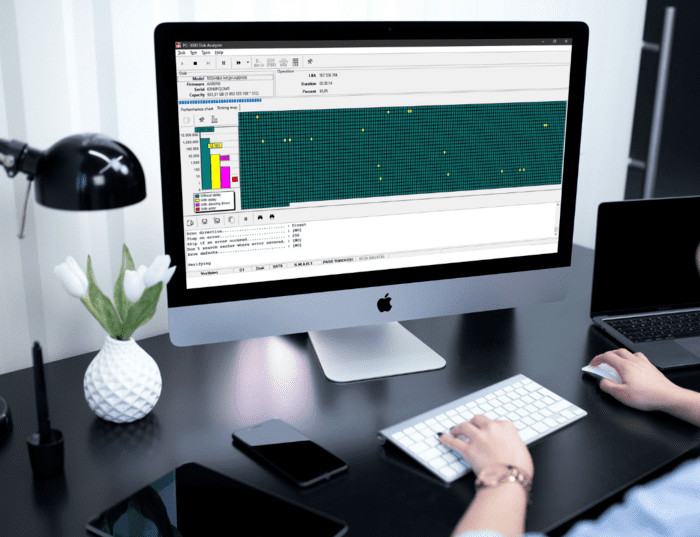
What is PC-3000 Disk Analyser?
PC-3000 Disk Analyser is a free professional tool, offered by ACE Lab and compatible with Windows, for analyzing data storage equipment such as disks and SSDs.
ACE Lab, founded in 1992 and based in the Czech Republic, is one of the world’s leading data recovery companies. It is a pioneer in the creation of data recovery equipment and software, sold under the PC-3000 brand.
The tools, including the PC-3000 Disk Analyser, are dedicated to companies and professionals working with storage system repairs and data recovery.
What is the PC-3000 Disk Analyser program for?
PC-3000 Disk Analyser is used to test storage devices such as disks, SSDs, memory cards and USB flash drives. The software performs verification, read and write tests and allows you to identify a lot of useful data about the device. This program is capable of:
- Run a logical scan of the device;
- Detect the read and write speed to estimate its performance;
- View the unit’s identification data;
- View SMART data, including logs;
- Save the errors found for application in the ACE Lab tool suite.
How does the PC-3000 Disk Analyser work?
PC-3000 Disk Analyser scans devices for information about the drive and possible storage errors.
When it triggers the scan, the software measures the execution time of commands and classifies them as: no delay, delay, slowdown and error. When there are performance problems, this is a sign that the device is affected.
Can PC-3000 Disk Analyser overwrite data?
You need to be very careful when using PC-3000 Disk Analyser, because the program can overwrite data on your device.
If this happens, you may lose your chance of recovering the data, because it becomes inaccessible when it is overwritten. If they aren’t, simply recover the device’s file index to access them again.
To prevent files from being overwritten, you need to choose the check and/or read options when you start the test in the program. The write and RAM cache test options can overwrite the data and hinder your objectives.
How much does the PC-3000 Disk Analyser cost?
The PC-3000 Disk Analyser program is free. It is a tool that ACE Lab offers free of charge for users to have an initial look at their products.
After performing the analysis with Disk Analyser, companies can purchase the complete ACE Lab software package. The programs are paid for and must be purchased under license. With them, companies can offer complete data recovery services.
How to use PC-3000 Disk Analyser?
The program’s interface is simple and intuitive. All you have to do is choose the storage unit to be scanned from among those that the program can recognize.
After activating the scan, you can follow the progress of the test and the information that is being collected, such as the number of sectors read without errors, with a delay, with slowness or with errors.
We will now explain the step-by-step process for running a test with PC-3000 Disk Analyser:
1. Install the program
First, download the program for free from the official ACE Lab website: www.acelab.eu.com/downloads.php.
You will download a zipped folder containing the program in EXE and a PDF document with instructions on the software. Install it and read the instructions. Then, when you open the program, select the storage drive you want to test.
2. Start the test
Click on the “play” icon and select the type of test you want to run: cache check, read, write or RAM. Remember that write or RAM tests can write data to the devices and overwrite the files you want to recover.
Then, define other test settings, such as the start of the area you want to test, the pause of the test in case of errors and the location where you want to save the list of failures. Click OK and start the test.
3. Follow the test
The test can take a long time, depending on the storage capacity of the device. You can follow the test on the performance chart and the tracking map.
On the tracking map, you may see yellow dots, which represent places with a verification delay. Pink and red dots indicate errors in the check, which must be corrected. Green blocks are normal.
4. Analyze the information panel
Once the test is complete, the information panel displays the time spent scanning and the number of errors found, with an indication of the sectors affected. You can then use this data to fix your device’s problems and recover the stored data.
How do I recover data from a disk with many errors in PC-3000 Disk Analyser?
The PC-3000 Disk Analyser program is a professional tool that should be used with caution. However, as it is free, you can use it at home to analyze the situation of your devices and, if you find a lot of errors, go to a specialist company.
A scan with lots of red dots, for example, could indicate defective sectors that don’t allow access to data. Other points with performance problems could mean that the device already has flaws that could affect the data.
Therefore, a company specializing in data recovery must adopt the appropriate procedures to correct the errors and save the data.
At Bot, we work with the best tools and clean environments to safely analyze devices without putting your data at risk. In addition, we have trained and experienced professionals in the most diverse cases of data loss, with a 95% success rate in its recovery.
If you need to recover your data, contact us. You can start the process right now to receive a free quote from our team.


