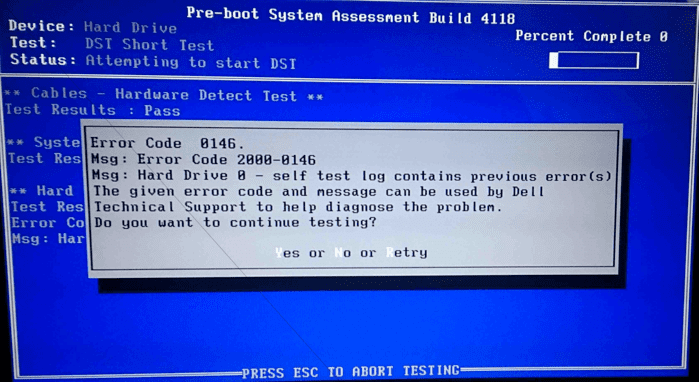The hard disk error code 0146 on Dell notebooks/computers indicates serious logical problems that can cause the hard disk to fail.
This error can occur due to corruption in program files or malware infection. Sometimes bad sectors on the drive also result in error 0146.
As a result, the system crashes frequently and your applications stop responding for long periods.
The error also leads to a system crash (blue screen) and causes various Windows-related problems. So, if it is not resolved in time, it can result in the loss of data from the hard disk and affect the general functioning of your notebook or computer.
In this article, we discuss the causes that can lead to this error and the ways to fix it.
What causes hard disk error 0146?
There are several reasons that can cause error code 0146. Here are some of the common causes:
Defective or fragmented sector
This is a common problem with hard disks (HDDs), because they rotate an aluminum disk at high speed to record information via magnetic fields generated by a slider (reading head).
To do this, the information is physically divided into sectors, so there is a possibility that only part of the information will be unreadable.
It should be remembered that the information on a hard disk is not physically sorted while it is being used and the process of reading the information follows a specific reading pattern.
As a result, no matter how small the damage or loss of information, it is enough to corrupt the integrity of the information and make it unreadable, creating complications for processes to be carried out correctly.
SATA mode (IDE or AHCI)
There is a possibility that the problem is due to a compatibility error with the hard disk configuration in the BIOS, IDE or AHCI, both of which are ways of communicating with storage drives.
IDE (Integrated Development Environment) was created for communication with IDE devices, or PATA (Parallel Advanced Technology Attachment); the AHCI (Advanced Host Controller Interface) standard is used for SATA (Serial Advanced Technology Attachment) devices.
To choose between these two modes, you should trust the recommendations of your motherboard and hard disk, considering that AHCI is the ideal option if your motherboard is compatible with this function.
BIOS error
It is important to remember that the BIOS is the software responsible for locating the operating system on the hard disk and giving the order to start it, relying on RAM.
Therefore, an improper configuration in the BIOS may have problems recognizing any component (hardware), making it impossible for the process to run properly.
If your hard drive fails, you can directly check the configuration within the BIOS to make sure it is correct, to recognize all the components of your computer or notebook.
Physical Damage
Hard disks are delicate pieces that, depending on the model, will be a little more or less resistant – but they can still be physically damaged very easily.
This can happen as a result of a blow, sudden movement or even the wear and tear of its components.
It is worth noting that hard disks have an average lifespan of 20,000 hours, so when this time is exceeded, operating errors can occur at any time.
Physical damage to the disk compromises the integrity of the information stored and can lead to many errors, including 0146.
Virus infection
A virus is able to damage or alter information on the operating system.
Fortunately, this is not so common, thanks to the constant security updates offered by antivirus and Windows.
Although the defense of the operating system has been increasingly developed, malware has also become more sophisticated, which is why it is convenient to check files at certain intervals.
Corrupted registry files
The operating system uses log files to make its use more efficient.
These files are important and there is a possibility that they will be damaged due to unexpected errors in recording information, such as a sudden power cut, a hard disk failure or the intervention of a virus.
When a log file fails, it can be more than enough for the entire operating system to have errors that disrupt its performance.
How to fix Dell PC hard disk error code 0146?
There are a number of solutions for fixing Dell PC error code 0146 on the hard disk. We have separated 7 of them step by step below. Check them out:
Run a full system scan
A virus or malware can corrupt the hard disk, causing error 0146.
To solve the problem, you can install a reliable antivirus or update the existing one, then execute a full system scan and remove a possible virus infection.
Run a disk scan
Another way to fix the error problem is to perform disk cleanup.
To do this, you can use the Windows utility “Disk Cleanup”, a program that reduces the number of unnecessary files on the hard drive to free up disk space.
It also removes temporary files, empties the Recycle Bin and removes unwanted system files – which could be responsible for the 0146 error problems.
See how to run Disk Cleanup:
- Go to “Start” > type “Disk Cleanup” and press “Enter”;
- Wait for Disk Cleanup to scan your drive(s);
- After the scan, check the “Temporary files” box and click “Ok” to delete;
- Select “Delete files” to continue.
Repair the PC registry
Windows has a utility program – the System File Checker – that checks the integrity of all system files and repairs problem files when possible.
Learn how to run an SFC/scannow command on all versions of Windows:
- Go to Start > type “cmd” (without the quotes) > right-click on “Command Prompt” > select “Run as Administrator”;
- Now type the command sfc/scannow;
- Wait for the scanning process to complete and restart your computer. All corrupted files will be overwritten on restart.
Perform PSA diagnosis
Dell notebooks/computers come with pre-boot diagnostics (32-bit diagnostics, PSA or ePSA).
The newest systems have the Dell SupportAssist application that helps diagnose hardware problems.
Here is the procedure for running PSA diagnostics:
- Desligue o notebook (certifique-se de que o cabo do adaptador CA está conectado);
- Ligue o notebook e pressione repetidamente a tecla “F12” até que o símbolo da Dell apareça;
- Aguarde até que o menu “One Time Boot” surja na tela;
- Selecione a opção “Diagnóstico” e pressione “Enter”;
- O PSA será iniciado automaticamente. Siga as instruções para resolver o erro.
Reset BIOS settings
Incorrect BIOS settings can seriously affect your system’s performance.
That’s why you need to check that the BIOS settings are correct: restoring the BIOS settings to default can help resolve error 0146.
To do this, follow these steps:
- Restart the system and hold down “F2” while the system boots until you see the BIOS settings;
- Select “Reset to default”, “Setup defaults” or any other similar option in the BIOS settings to reset.
Run System Restore in Safe Mode
Doing a system restore can also fix the 0146 error problem on your Windows PC.
Safe mode is a diagnostic method in Windows that starts your PC with only basic files and drivers running.
So you can run a system restore in safe mode to revert to a certain restore point on your system without the error message appearing on startup.
Here’s how to do it:
- Turn off your PC and turn it back on;
- Navigate to the “Run” option in Safe Mode and press “Enter”;
- Go to “Start” > type “system restore” and press “Enter”;
- Follow the instructions to go back to a specific restore point;
- Wait for the process to finish and restart.
Ensure that you can identify the restore point with a date prior to the start of the error message. Remember that system restore does not affect any of your files, documents or personal data.
Run your PC in Safe Mode and do a clean boot
Booting the system in safe mode and cleaning up the files can also help resolve error code 0146.
To do this, first remove all connected devices from the system, such as the printer, wifi adapter, modem, etc. and follow these steps:
- Shut down your system;
- Restart the system and hold down the “F8” key until you see the “Advanced boot options” screen;
- Select Safe Mode with Networking using the arrow keys. Then click on “Log in”;
- Press the “Windows” key + “R”. In the window that opens, type “MSConfig” and click “Ok”;
- In the “System Configuration Utility” window, click on the “General” tab and then click on “Selective Startup”;
- Uncheck the load startup items;
- Click on the “Services” > “Hide all Microsoft services” option. Click on the “Disable all” button;
- Restart the system and check that the error has been resolved.
Conclusion
The hard disk error code 0146 is common on Dell notebooks/computers and indicates serious logical problems that can result in hard disk failure.
It can be caused by a bad or fragmented sector, a hard disk configuration compatibility error in the BIOS. It can also be due to incorrect BIOS configuration, physical damage, virus infection or corrupted registry files.
To fix the hard disk error code 0146, you can use a full system or disk scan, repair the PC registry or run a PSA diagnostic.
Other alternatives you can use are resetting the BIOS settings, restoring the system in Safe Mode (including a clean boot or not).
If none of these alternatives solve your problem, the ideal is to perform data recovery and replace the hard disk.
And we at Bot can help!
Having been in the market for over a decade, we are experienced in recovering data from hard disks, even when your device has already been opened by another technical service.
Furthermore, we can recover your data with total agility, and will analyze and quote within 48 hours!
To ensure your convenience, we offer free collection of your device from any address in Portugal – and, if you prefer, you can also take your device to any of our offices in the country’s main cities.
Join our 95% satisfied customers: start your recovery with us now!