There are many reasons why Windows can’t be installed on a disk, but it’s not always easy to understand what they are.
Fortunately, there are a variety of different fixes you can try in order to successfully install Windows on your disk.
And that is exactly what we are going to look at in this article: the different forms that the error “Windows cannot be installed on this disk” can assume and how to fix it.
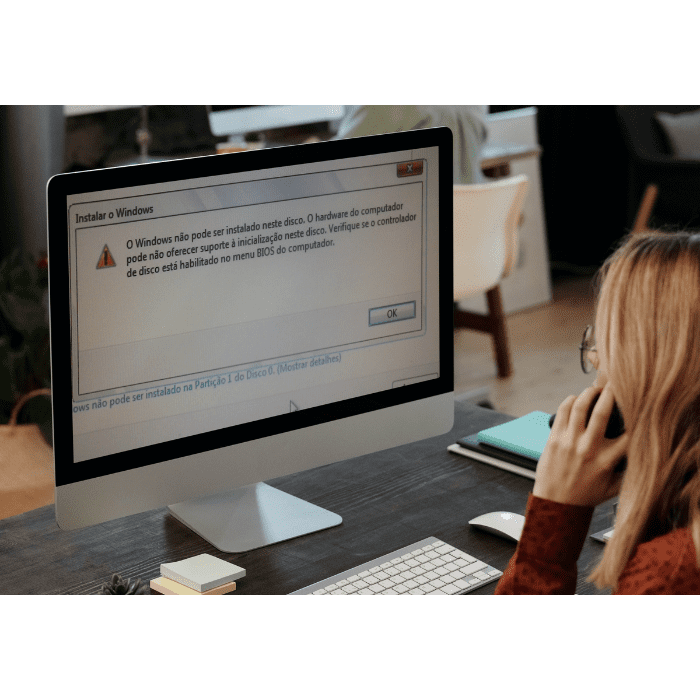
Symptoms of the error “Windows cannot be installed on this disk”
The symptoms of this error vary according to the message that accompanies it – after all, it indicates what is causing the problem.
The main ones are:
- “Windows cannot be installed on this disk. The selected disk has a GPT partition table.”
- “Windows cannot be installed on this disk. The selected disk has an MBR partition table”;
- “Windows must be installed on an NTFS formatted partition, the partition is of an unrecognized type”;
- “The partition contains one or more dynamic volumes that are not supported for installation”;
- “The computer’s hardware may not support booting from this disk”;
- “Windows cannot be installed on this disk. The disk may fail soon. If other hard disks are available, install Windows elsewhere”.
We will understand each of these messages better below.
Possible causes for Windows not being able to be installed on the disk partition
Identifying the causes behind this error helps a lot in finding out what needs to be done to resolve it.
Let’s look at some of them below:
File system
When you get the error “Windows cannot be installed on this hard disk space, Windows must be installed to the NTFS partition”, this means that the file system is incompatible with the partition installed in Windows.
Microsoft has stated that Windows must be installed on an NTFS formatted partition since Windows Vista.
To solve this problem, you can format the partition using the NTFS file system or erase the entire drive.
BIOS mode
The error “Windows cannot be installed on this disk” can be caused when the hard disk partition style does not support the BIOS (Basic Input/Output System) version.
The BIOS has two versions: Unified Extensible Firmware Interface (UEFI) and Legacy BIOS.
As you can probably guess from the names, UEFI is more modern, while Legacy BIOS is quite old.
Each of these versions only works with a certain style of hard disk partition.
When this incompatibility occurs, the error “Windows cannot be installed on this disk. The selected disk has a GPT” (ou MBR) partition table”.
Windows cannot be installed on the dynamic disk
The error “The partition contains one or more dynamic volumes that are not supported for installation” will probably appear when you try to install Windows on a dynamic disk.
After all, simple volumes (except system or boot volumes before conversion) that have been converted from basic disks don’t have an entry in the partition table, leading the installation to end with this error.
To solve this problem, you can try converting the dynamic disk into a basic disk.
The disk could fail soon
In some cases, you may receive the error “Windows cannot be installed on this disk. The disk may fail soon. If other hard disks are available, install Windows elsewhere”.
This usually means that there is something wrong with your hard disk. In this case, you will need to install Windows on a new disk.
It is important to remember that when there is a risk of disk corruption, it is best to stop installing Windows immediately and back up all important data.
Your computer’s hardware may not support booting from this disk
According to professional managers, the error “the computer hardware may not support booting from this disk” can be caused by the hard disk protection being activated and the SATA Controller mode being set incorrectly.
How to solve the error “Windows cannot be installed on this disk”
Below are some steps you can take to try to resolve the “Windows cannot be installed on this disk” error.
Change the BIOS boot mode
If the Windows installation error is accompanied by a message that says “the selected disk has a GPT partition table”, this means that the BIOS boot mode is incompatible with the new system.
This problem happens whenever the motherboard is set to BIOS Legacy – a boot mode for older systems that doesn’t work with current systems.
So, to solve the problem, you need to change the way you boot up.
While your computer is booting up, press the F1/F2/F8/F10 key (the key depends on the motherboard manufacturer).
Once this is done, go to the “Boot” section and set the “Legacy Boot Option Priority” parameter to “Legacy”.
Format the disk as NTFS
If the error is “Windows must be installed on an NTFS formatted partition, the partition is of an unrecognized type”, you need to format the disk in NTFS format instead of exFAT or FAT32.
Remember that this process formats the disk, erasing all your data from the PC. So if you need to use this procedure, don’t forget to back up your files.
So, follow the steps below to format your disk as NTFS:
- Press “Shift” + “F10”
- Type the command list disk (remember that all commands must be followed by “Enter”);
- Enter the command select disk 0 (then select the disk you want to change);
- Type the clean command;
- Then enter the command create part pri;
- Once this is done, type the command select part 1;
- Finally, enter the format fs=ntfs quick command.
Change the disk partition type
If your PC’s motherboard is a very old model, you won’t be able to resolve the “Windows cannot be installed on this disk” error by changing the BIOS boot mode.
In these cases, you need to change the disk partition type to MBR using the Command Prompt.
If you still have access to the system, press “Shift” + “F10” to start the Prompt and type the commands below (always followed by “Enter” and waiting for processing):
- list disk;
- select disk 0 (and select the disk you want to change);
- clean;
- convert gpt.
In this last step, you can either convert to GPT or MBR, depending on the error message:
- Change to MBR if Windows returns the error “Windows cannot be installed on this disk. The selected disk has a GPT partition table”;
- Change to GPT if Windows returns the error “Windows cannot be installed on this disk. The selected disk has an MBR partition table.”
Remove the hard disk protection
You can try reading the hard disk specification or contacting the disk manufacturer to find out if there is partition protection for the drive if the computer cannot be configured.
If there is hard disk partition protection, you can find a solution online or consult the manufacturer and follow their instructions.
Change the SATA controller mode
If you change the mode of the SATA controller in the BIOS, you can try setting the BIOS to factory settings.
Some options for restoring the BIOS to factory settings are: restore defaults, load BIOS defaults and load optimal defaults, among others.
If that doesn’t work, you may need to change the hard disk mode manually in the BIOS: change IDE to AHCI, change AHCI to IDE, etc.
You may also need to choose compatibility or compatible mode to fix the “Windows cannot be installed on this disk” error.
Clean the disk before installing
If you can’t use a program on your PC, you’ll need to change the file system in the Windows installation interface.
When selecting the disk, access the “Advanced” or “Drive options” menu and format it before installing, remembering to choose NTFS instead of exFAT or FAT32.
Once this is done, you can proceed with the installation as normal.
Conclusion
The error “Windows cannot be installed on this disk” can be caused by various reasons. These include incompatibility of the file system, disk or BIOS mode, as well as hardware or software flaws.
To solve this problem, you can resort to various solutions, depending on what caused the error – including modifying the BIOS boot mode, formatting the disk as NTFS, changing the disk partition type, removing hard disk protection, modifying the SATA controller mode or cleaning the disk before installing.
Some of these solutions can cause data loss if you haven’t made a backup.
If this happens, don’t worry: at Bot we can recover your data!
We are experts in data recovery, having successfully solved more than 100,000 cases.
We can also recover your data, even in complex cases, and will give you a quote within 48 hours.
Not to mention that we don’t charge for shipping your device from any address in Portugal, or you can hand it in to us at any of our locations across the country.
Get your data back in complete safety: start your recovery with us now!


