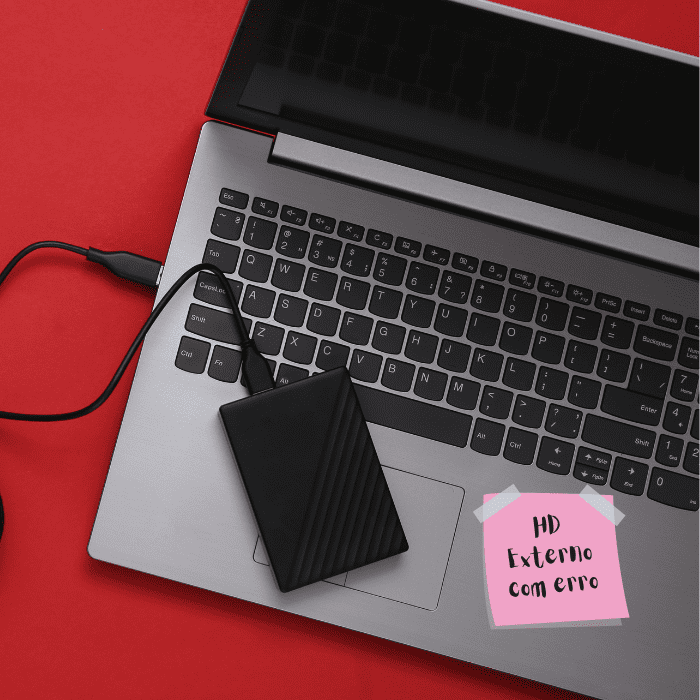Versatile, practical and portable, external disks are often used to store the most important data and files.
After all, precisely because they are not always connected to the PC, they are considered safer than the internal hard disk – which is more susceptible to failures, hacker attacks, viruses, etc.
But that doesn’t mean that external disks are above any risk. In fact, they can also be affected by a number of errors – especially when not handled with due care.
Errors that can range from simply not showing up on the PC to a drive asking to be formatted.
Now, is there a way to fix these external disk errors without losing the precious data you’ve saved?
That’s what we’ll find out in this article!
What are the types of hard disk errors?
Each set of external disk errors is accompanied by different solutions. That’s why you first need to understand the nature of your disk’s problems and then determine the best way to fix them.
Below, we’ve listed the 9 most common external disk errors:
External disk does not appear
In some cases, you may connect your external disk to a Windows PC – or another device with a USB port – and find that it isn’t showing up.
This problem has several possible causes: partition problems on the external disk, file system incompatibility, inactive USB ports or driver problems in Windows. In the worst case, the drive itself may be inoperable.
External disk asking to be formatted
An external disk asking to be formatted is a common error for users of the Windows operating system – and usually relates to a RAW external hard disk.
This error prevents access to the files stored on the drive and can be caused by:
- File system incompatibility
- Sudden power interruptions when the external disk was in operation
- Virus infection
- Bad Sectors
- Inadequate removal (without considering safe ejection).
External disk does not appear in disk manager
When Windows cannot detect and recognize your external disk, the inserted disk does not appear in Disk Management.
This can happen for a number of reasons:
- The drive is disabled in the BIOS due to incorrect settings
- Connection problems: wrong power supply, incompatible cable and USB port, etc.
- Invalid disk driver: the SATA driver is not installed or has been corrupted
- The connected drive is seen as an external dynamic disk.
External disk not showing up on Mac
Corrupted data can be one of the reasons why your Mac device doesn’t recognize an external disk, but there are other reasons too, such as:
- Problems with the USB cable
- Power failure
- Physical damage
- Incompatibility with Mac operating system
- Reading problems NTFS.
External disk inaccessible
It can happen that you plug in your external disk and your computer can’t read the drive, giving you the inaccessible external hard disk error.
There are several ways in which the operating system can display this error. These include messages that say something like:
- The disk parameter is not correct
- Disk structure is corrupted
- Error in the data cycle redundancy check
- Access was denied and now your drive is not accessible
- The drive is corrupted.
If you receive any of the messages mentioned above, your external drive is probably damaged due to repeated improper removal or has been infected by a virus.
Therefore, to avoid them, you need to make sure you use the disk correctly.
Dead external disk
Far from being a mistake, a dead external disk is a disk that has permanently stopped working.
An external disk can be considered dead when it falls into one of the two scenarios below:
- Logical/software problem – a file system or damaged firmware.
- Technical/hardware problem – a faulty drive controller board or malfunctioning integrated circuit (IC).
External disk won’t boot up
When trying to use an external drive, you may encounter the problem that your drive is unknown or has not been initialized.
In this case, you cannot access the data stored on the drive. The main causes of the error involve:
- Outdated driver: an outdated driver can cause the external disk not to boot up
- Virus attack: sometimes a virus infection can prevent the operating system from booting the external hard drive
- Partition loss: the external drive may not boot due to the loss or deletion of the partition on the hard drive
- Bad blocks: sectors (or blocks) are where hard disk data is written. That is, where the information recorded on the drive is stored. Faults (or defects) can occur, causing – among other things – the external disk to fail to initialize
- MBR corruption: there is a first sector where the MBR code and partition table are written. If the MBR is corrupted, the operating system cannot access the data on the external disk and causes the error.
Unallocated external disk
Unallocated external disks are drive volumes and partitions with an undefined or damaged file system and an unassigned drive letter, which cannot be recognized and accessed by an operating system.
In most cases, the problem is critical, implying that your drive is damaged and could lead to permanent data loss.
The most common reasons for a drive becoming unallocated are related to file system errors, outdated drivers, viruses or malware infection.
A sudden failure or power surge can also damage the drive and lead to an unallocated external disk volume problem.
External disk with driver error
A driver is a piece of software that enables communication between your external hard disk and your computer.
Thus, problems such as external disk not found errors can be caused by missing or corrupt drivers.
In addition, older operating systems, such as Windows XP/2000, may not automatically recognize an external hard drive if the hardware is newer than the operating system.
How to fix external disk errors
There are various methods for correcting external disk errors – right here on the blog we have a lot of content that teaches you how to reverse some of them.
All you need to do is identify the cause of the error to find the most appropriate solution.
However, in most cases, these methods come with the risk of data loss – even permanently!
That’s why, before resorting to any of them, it’s important to recover the data you don’t want to lose and save it on another safe drive.
The problem with data recovery is that it appears to be relatively easy – and with so much recovery software available – many people end up trying to do it themselves.
And this can also end up damaging the external drive even more (if they’re not familiar with the process), preventing errors from being corrected, as well as not being able to regain access to their data.
Therefore, the best way to fix hard drive errors is to look for a company that specializes in data recovery – such as Bot – to ensure the safety of your files and documents, as well as restoring your drive’s functionality.
Conclusion
The external disk, despite its practical characteristics, is not error-free. In fact, there are several problems that can affect this type of drive.
However, knowing the reason behind them, most of them can be solved. However, all solution methods involve the risk of data loss.
That’s why it is essential to recover data from the faulty external drive before attempting any solution.
But although both processes – device repair and data recovery – appear to be easy, they hide the risk of the problem getting worse and the data being lost for good.
Therefore, the safest way to recover data and fix external drive errors is to trust a specialized company. Like Bot!
Here, your external hard drive is taken care of by highly trained specialists who are used to recovering data from thousands of hard drives every day.
This is regardless of the make, model or file system of the disk and the type of error presented by the drive.
To ensure the most effective data recovery, our professionals work in a clean room – an environment where all particles are controlled, protecting the integrity of your external disk.
In addition, we prioritize your urgency in recovering your data. That’s why we work with quotes delivered within a maximum of 48 hours!
Trust those with over 100,000 successfully resolved cases and a 99% customer satisfaction rate: start your data recovery with us now!